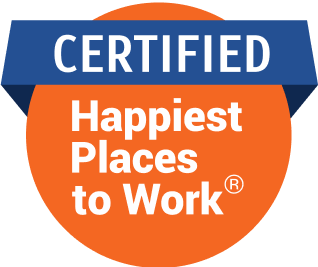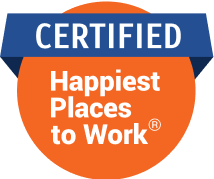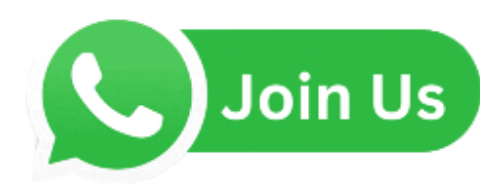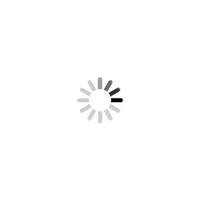It’s your first Apple computer, and you are looking for basic apps to install. Here are the essential needs of your device

Representation pic
1Password
ADVERTISEMENT
![]()
Having so many accounts and each with its individual passwords can be annoying and cumbersome to keep track of. 1Password takes care of all that hassle. Just install and create the only password you will ever return, then you can pretty much store any password in their list and even log in directly from the app. This storage of passwords isn’t restricted to your digital accounts. You can also store things like your Wifi password and even your bank ID.
Bartender

The menu bar on macOS can get cluttered really fast and could hamper productivity. Bartender handles the situation by making some crucial changes to the Menu Bar. You can show menu items according to a trigger, change the menu bar’s look, and even create hotkeys for specific things on the menu bar.
Carbon Copy Cloner

Sure, you can back your important data on the cloud or even to your Time Machine. However, Apple doesn’t do this very well, and sometimes crucial data is lost forever. Carbon Copy Cloner offers users the flexibility of backing your files on the cloud, on the hard drive, or on both simultaneously. Like a Time Machine you can take snapshots of your computer and bring it back to life anytime you lose your data.
Ulysses
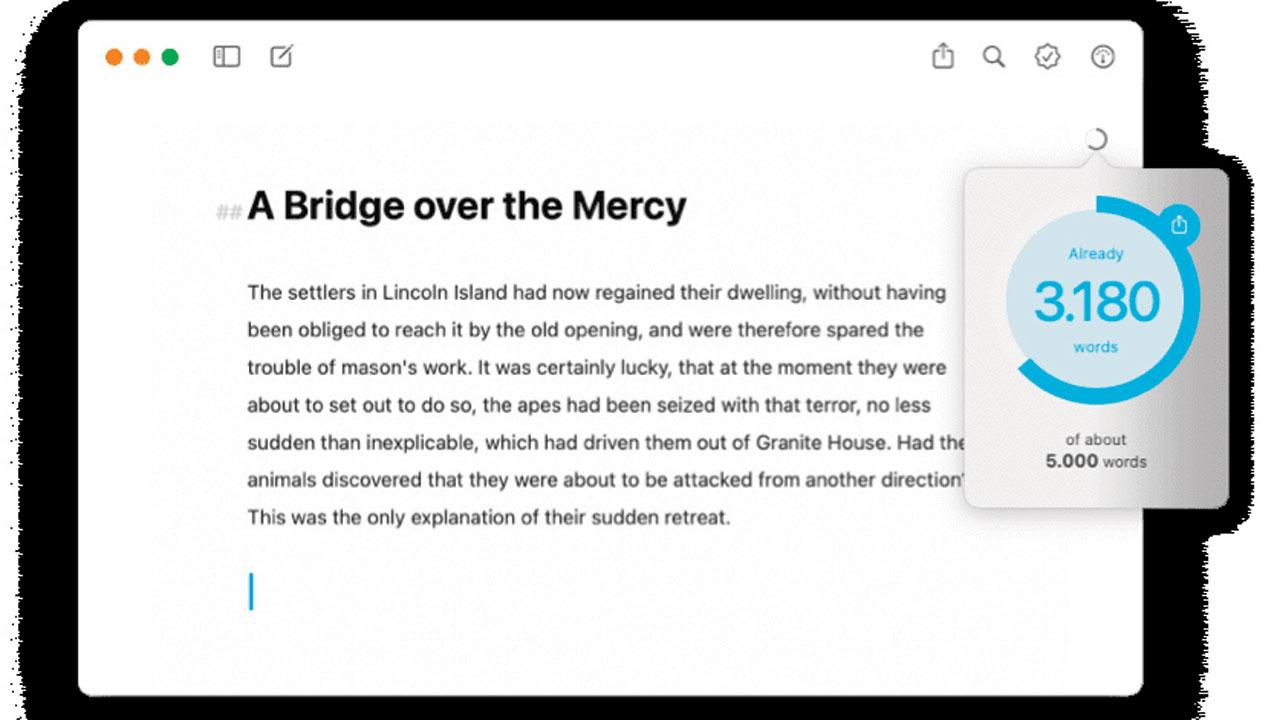
If you like to write, then you need to get yourself, Ulysses. The app is the definition of a clean, distraction-free writing application. It has a built-in proofreader and editing assistant. You can directly turn your text into blog posts, books, or PDFs from the app. Ulysses is great whether you write a script, a book, an instruction sheet, or a blog.
Pixelmator
![]()
Gimp and Photoshop are a little intimidating, but if you want something built to be easy, check out Pixelmator. It is a powerful image editor that can transform your photos into works of art. Of course, it isn’t as layered as Gimp or Photoshop but it is still powerful where image enhancement is concerned.
GoodNotes
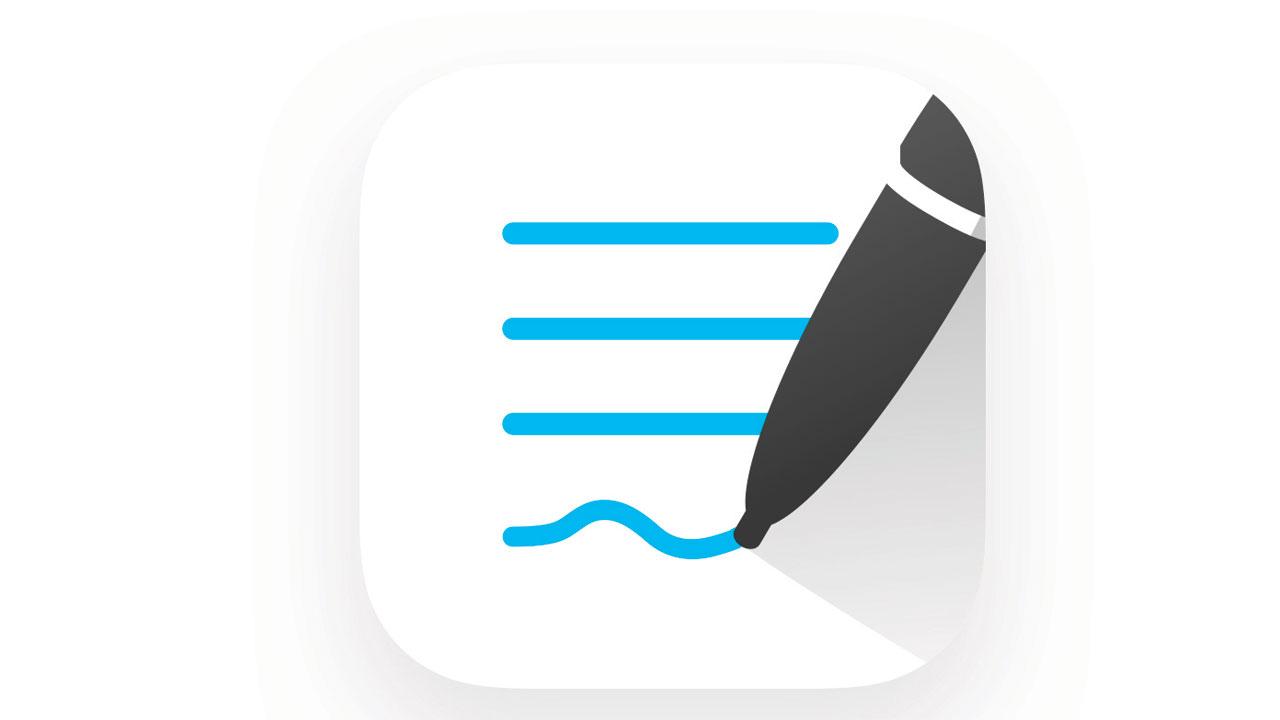
GoodNotes is everything you need from a PDF reader and more. You can make notes, like excepts, and use your files across devices. GoodNotes lets you also split up pdf files and send them directly from the app. A one-time cost is involved in acquiring the app, but I feel it is worth it.
Microsoft Edge
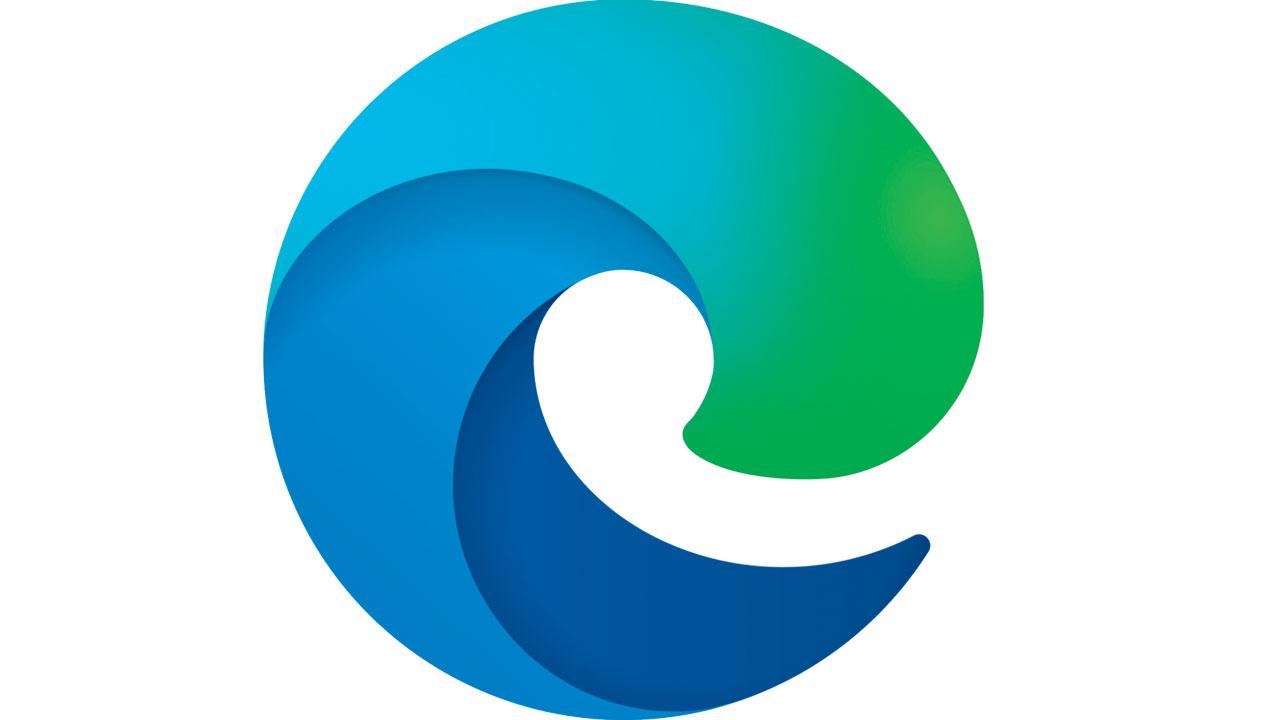
It may seem odd to use a Microsoft product on a Mac, but Microsoft’s Edge browser is good enough to replace Safari and Google Chrome. Edge is stable and uses memory in a much better way than Chrome. However, if you are looking for another option, then try Brave. It also works well on the system.
Amphetamine
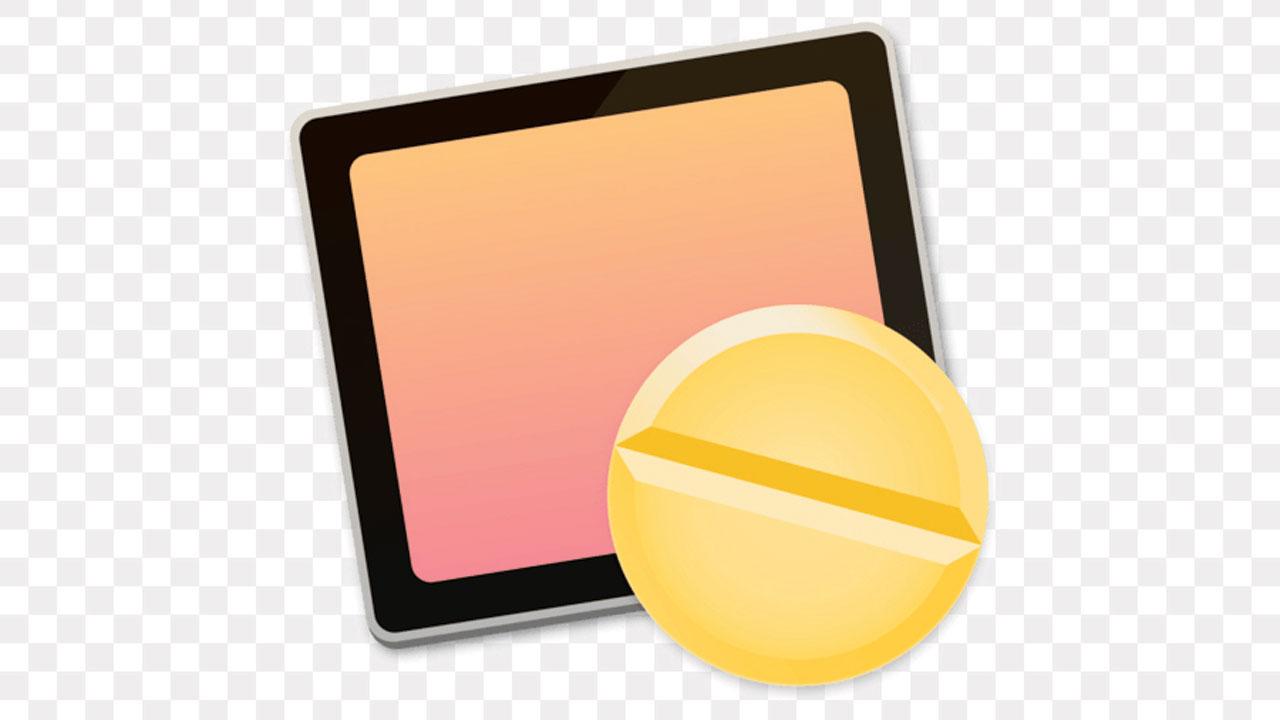
Amphetamine, like its name, keeps your computer awake, preventing it from going to sleep during tasks where you don’t touch the keyboard or mouse for extended periods of time. It’s perfect if you are downloading a huge file, watching a streaming movie, or just like to watch the pixels on your wscreen burn.
CheatSheet
Finding your footing with a new machine can be a very slow process, and part of that process is learning the keyboard shortcuts. Cheatsheet can help in this case. When activated, it will pull up a list of shortcuts for the app you are currently using. Eventually, you will learn all the shortcuts, but for the initial days, CheatSheet is great.
Gimp

Photoshop is too expensive to do any kind of image manipulation. Instead, consider getting Gimp. Gimp is open-source, free, and it works great on macOS. There are plenty of resources online that can teach you how to use Gimp. Sadly, one of Photoshop’s killer features Content Awake is not part of Gimp.
VLC

Quicktime is Apple’s default video player. It is very bad at handling some video formats and is unintuitive. VLC, on the other hand, is great at playing most video formats, and it’s pretty lightweight on the system. VLC can also play streaming videos directly from the source, including videos from YouTube or any direct live feeds.
Duet

It is not inconceivable to think that an owner of a Mac also may have an iPad or two lying around. If you do, Duet is something you must absolutely get. It adds your iPad as a second screen for your Mac. You don’t need any dongle to achieve this. Instead, the software takes care of everything. All you need to do is plug your iPad in with a cable. You can even turn your tablet into a graphics tablet if you have an Apple Pencil on hand.
Grammarly
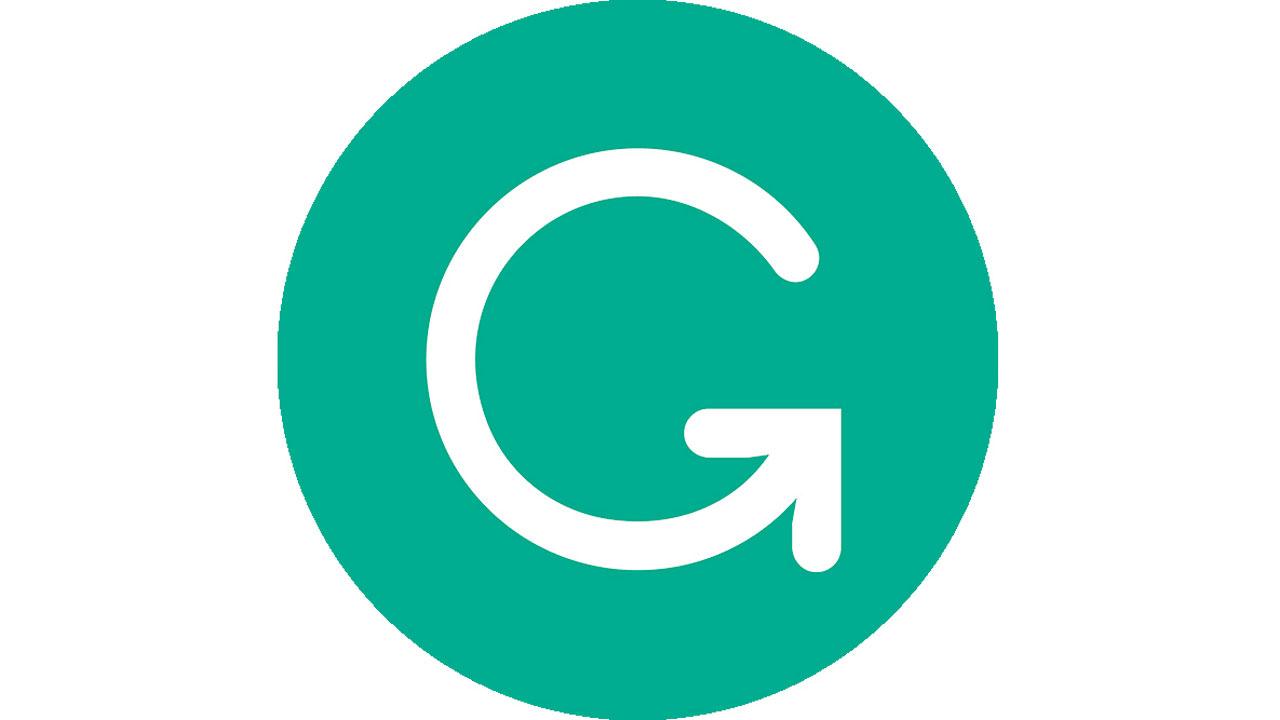
Writing impeccable English is very difficult. There are so many rules and punctuation types to remember. Grammarly simplifies writing in English. Whether it’s an interaction on chat or a presentation you have to make, it can keep an eye on it all.
Handbrake

Handbrake is something I always have installed, much like VLC and Gimp. It is an essential part of my app kit. Handbrake is the easiest way to convert any video from any format to the format you desire. It is small in size and very quick.
Mimestream
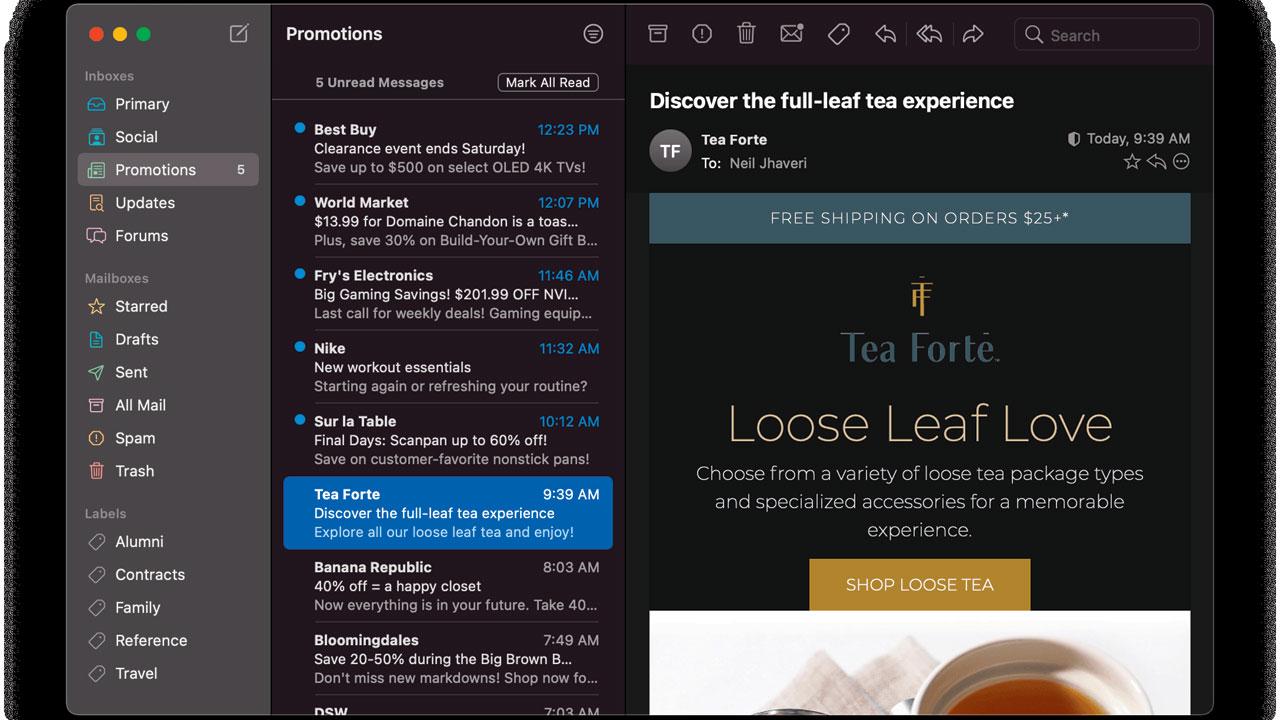
If you use Gmail on your macOS, then you should get Mimestream. It is an Apple native application built to handle Gmail. You can handle multiple accounts, and categorise and label emails automatically. There are plenty of keyboard shortcuts, swipe gestures and tracking prevention to help you stay on top of your Gmail.
 Subscribe today by clicking the link and stay updated with the latest news!" Click here!
Subscribe today by clicking the link and stay updated with the latest news!" Click here!