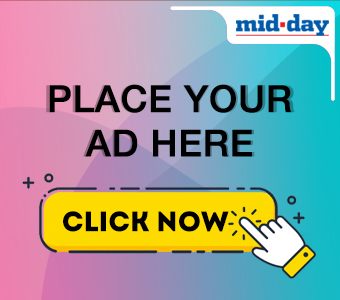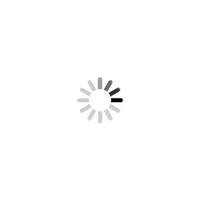In addition to the conversion to and from PDF files, Lua PDF converter also provides the users with the service of merging the PDF files. Let us see how you can use the Lua PDF converter for combining PDF Files.
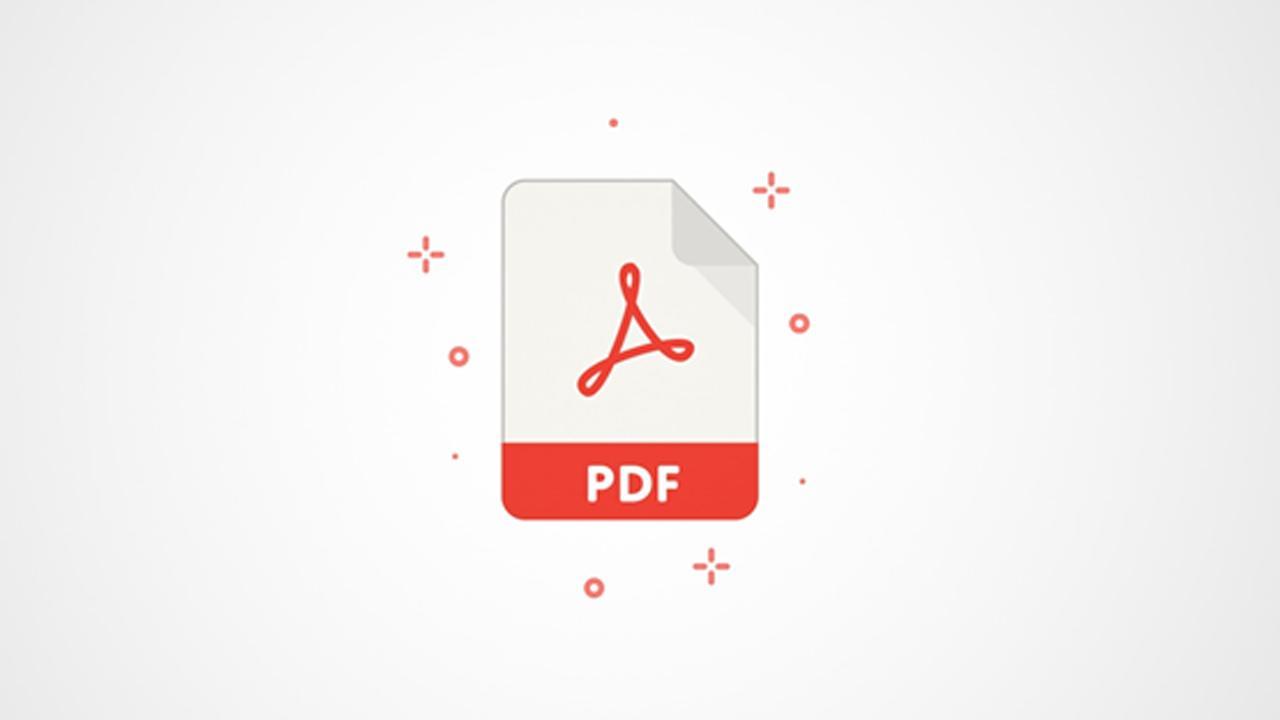
.
One can create documents in many formats. Sometimes, we create a particular document in one form and then feel the need to convert it for sharing it with other users. For instance, you might create a report in a Word file format. However, when sharing it with your colleagues, you might prefer to share it in the PDF format to ensure that it can be transferred quickly and the orientation remains intact.
ADVERTISEMENT
Similarly, you might also feel the need of converting a PDF file into another format. In many cases, you might need to convert files to and from PDF converters. Even though there are many online PDF converters, the best among them is the Lua PDF converter.
What Can You Use Lua PDF Converter For?
You can use the Lua PDF converter for converting files from JPG, Word, Excel and PPT format to PDF. Further, you can use it for converting the PDF file into PNG, JPG and Word. Additionally, it provides the users with the additional service of merging and compressing PDF. In this post, we will look at how you can use the Lua PDF converter to convert files to and from PDF files.
How To Convert Files To PDF?
For converting JPG files, Word, Excel, and PPT to PDF using the Lua PDF converter follow the steps explained below.
- Open the homepage of Lua PDF converter.
- Go to the appropriate box for converting the file into PDF.
- Upload your file in the Lua server by clicking on “Choose XXX File”. Further, you can drag and drop your file in the space provided.
- Wait for the conversion process to be completed. Please note that the conversion process will begin automatically.
- Click on “Download” to download the converted PDF file.
The uploaded file will be deleted from the Lua server as a security measure automatically after three minutes. Let us now see how you can use the Lua PDF converter for converting PDF files into different file formats.
How To Convert Files From PDF?
You can also use the Lua PDF Converter for converting files from PDF. Currently, it supports the conversion of the PDF to PNG, JPG and Word. For converting a file from the PDF, follow the steps given below.
- Open the home page of Lua PDF Converter.
- Go to the appropriate box for converting your document from PDF. The three options available in the Lua PDF converter are PDF to PNG, JPG and Word.
- Upload the PDF document by clicking on “Choose PDF File”. You also have the option of dragging and dropping the PDF files.
- Wait for the conversion process to be completed.
- Once completed, the “Download” tab will appear on the screen. Click on it to download the converted files.
In addition to the conversion to and from PDF files, Lua PDF converter also provides the users with the service of merging the PDF files. Let us see how you can use the Lua PDF converter for combining PDF Files.
How To Merge PDF Files?
Lua PDF converter is one of the fastest PDF mergers online. It starts merging your PDF documents without any queuing. Follow the steps given below to merge the PDF files.
- Open the Lua homepage.
- Click on “Merge PDF”.
- Click on “Choose PDF Files” to select the files that you want to merge. Also, you can drag and drop the PDF files for merging. Please ensure that you upload the PDF files in the Lua server in the sequence in which you want to merge the PDF files.
- Once the PDF files are uploaded, the merging process will begin automatically. After the merging process is completed, the “Download” tab will appear. Click on it to download the newly merged PDF files.
The next time when you want to convert a file to and from PDF, use the Lua PDF converter. The user can access all the services offered by Lua PDF Converter for free. Also, it is an online-based PDF converter; therefore, one can access its service from anywhere. All you need is an internet connection and a browser. It is the best tool available online for converting small files quickly.
This story has been sourced from a third party syndicated feed, agencies. Mid-day accepts no responsibility or liability for its dependability, trustworthiness, reliability and data of the text. Mid-day management/mid-day.com reserves the sole right to alter, delete or remove (without notice) the content in its absolute discretion for any reason whatsoever
 Subscribe today by clicking the link and stay updated with the latest news!" Click here!
Subscribe today by clicking the link and stay updated with the latest news!" Click here!