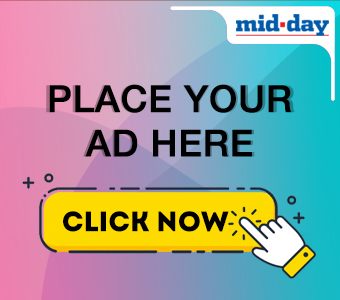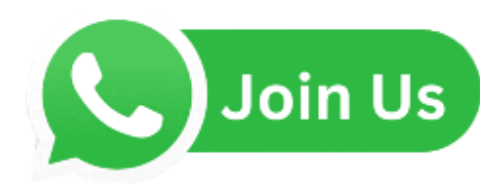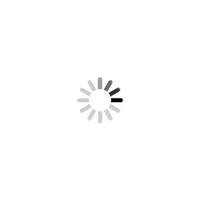Is it actually possible to restore WhatsApp backup without uninstalling the app? Sounds a bit fishy, but we’ll explore this topic and suggest alternative ways in this guide. Read on!
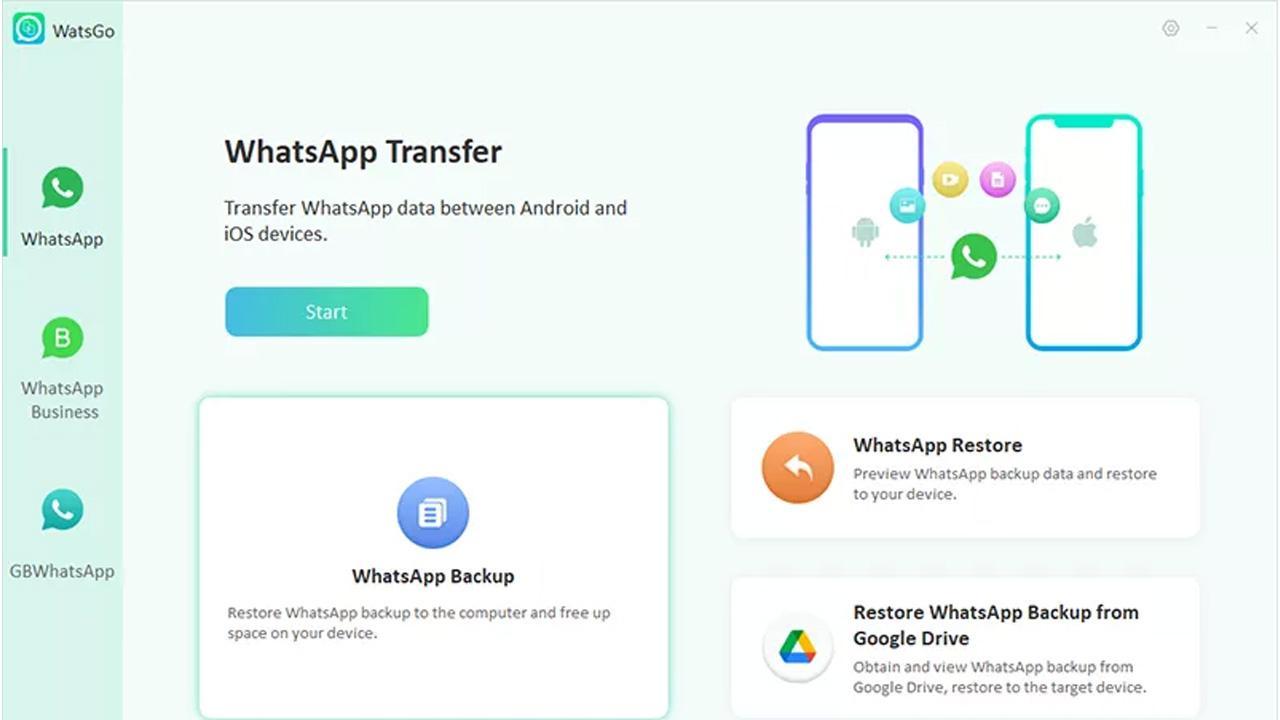
Ah, the excitement of getting a new smartphone! But wait, a sudden worry creeps in: what about all my precious WhatsApp memories?
ADVERTISEMENT
WhatsApp generally backs up your data on your cloud accounts, such as Google Drive and iCloud, and on the Android device’s local storage. It can be easy to restore them with solutions like iToolab WatsGo - WhatsApp Transfer, Backup & Restore.
Read on!
Restore WhatsApp Backup on Android and iPhone Via iToolab WatsGo
Ditch the dependency on platforms like Google Drive or iCloud and embrace the power of iToolab WatsGo, a trusty third-party software that lets you swiftly backup and restore your WhatsApp files on Android and iPhone/iPad.
Besides WhatsApp backup and restore, it offers the following:
- Fast transfer WhatsApp to new phone (between Android and Android, iPhone to iPhone, and even between Android and iPhone).
- Download and restore WhatsApp files directly from Google Drive to both iPhone and Android.
- Support WhatsApp Business and GBWhatsApp.
- Compatible with the latest Android 13 and iOS 16
- Available for download on Windows PC(8/8.1/10/11)
Simply follow the steps below:
Step 1: Backup WhatsApp Data on Android/iOS
Start by running the program on your PC and clicking WhatsApp Backup on the main screen.
Next, use a USB cable to connect the Android/iPhone to the computer.
Select the iPhone or Android device on the software and initiate the data backup generation by clicking the Backup tab.
Finally, start backing up the WhatsApp data.
Step 2: Restore the WhatsApp Backup on Android or iPhone
Access iToolab WatsGo’s main screen again, and click on WhatsApp Restore.
Attach the device where you want to restore the WhatsApp backup to the PC and go to the “select history WhatsApp backup” or “iTunes backup” section(depending on your device).
Next, click on Restore to Device and select the connected device.
Here, choose what type of data you wish to restore and click Continue. That’s it!
Restore Your WhatsApp Data to Android Using Google Drive
WhatsApp generates a backup to your Google Drive account during a specific time of the day. So, if you happen to reinstall the app or switch to another Android device, you can instantly restore it.
Here are the steps:
- Launch WhatsApp on your device and enter the same phone number to sign in.
- Tap on Restore and select Next. See WhatsApp bringing back all your WhatsApp chats, photos, videos, and precious memories within minutes.
Restore WhatsApp Data to Android Using Local Backup
If you don’t have a Google Drive account, WhatsApp will automatically create data backup on your local storage daily. Ensure your Android device has the File Manager app installed.
Here’s how:
- First, access the File Manager app on the device.
- Go to local storage, and select WhatsApp. Next, tap the Databases folder.
- Install the WhatsApp app, launch it, and log in to your old account.
- The app will instantly detect the old local backups. Select the recent one, tap Restore and wait for the restore to finish.
How to Restore WhatsApp Backup on an iPhone?
Head over to the app’s Settings, tap on Chat, and then select Chat Backup. Voila!
Here are more details:
- To restore the backup, you only need to reinstall WhatsApp
- Next, turn on the iCloud Drive option on your iPhone from the Settings menu,
- Finally, run WhatsApp and enable your old account before the app detects the backup and asks you to Restore it.
Just a heads up: Make sure both iCloud and your iPhone have sufficient storage to hold all your precious WhatsApp data.
 Subscribe today by clicking the link and stay updated with the latest news!" Click here!
Subscribe today by clicking the link and stay updated with the latest news!" Click here!