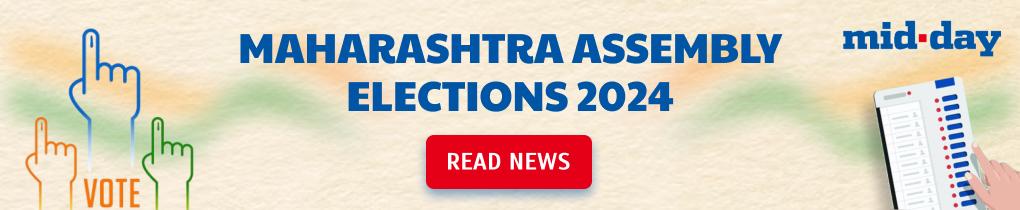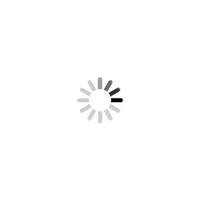Here are few tricks that will prevent WhatsApp from automatically downloading audio, video, document, as well as GIF files in both Android and iOS platforms


ADVERTISEMENT
WhatsApp became the default means of texting in India. With more than 200 million users in india alone, WhatsApp has reached out to almost ever hook and nook of the country. Video files, audio files, picture messages, and texts, everything can be shared with a quick click through this instant messaging platform. With time, WhatsApp has introduced new features, modified existing features, and made instant messaging fun and interesting. While it is fun to share photos, videos, GIFs and audio through WhatsApp, at times it becomes annoying when the app automatically starts dpwnloading the files. It clutters your phone memory and puts a toll on internal storage. Here are few tricks that will prevent WhatsApp from automatically downloading audio, video, document, as well as GIF files.
Here is how Android users can stop auto-downloading of audio, video, and image files on WhatsApp:
1. Open WhatsApp and go to the main window of the application. Tap the three vertical dots on the right hand corner of the main page followed by the Settings option.
2. After you tap Settings, press Data Usage followed by Media auto-download. Three options will appear- When using mobile data, when connected to WiFi, and when roaming. Press each of these options and uncheck all options - images, audio and video, and documents to disable auto download.
Now, to view photos or videos, you will have to download the file manually.
Here is how iPhone users can stop auto-downloading of audio, video, and image files on WhatsApp:
1. iPhone users can simply turn-off the auto-download option on iPhones from the Settings menu.
2. Open WhatsApp and go to the application’s main page. Tap the Settings option on the bottom right corner followed by Data and Storage usage option.
3. The Media Auto-Download option will appear.
4. Select the ‘Never’ option to stop auto-download of audio, video, and documents.
Enabling this option will ensure that only those files you choose to download manually will appear on your iPhone.
 Subscribe today by clicking the link and stay updated with the latest news!" Click here!
Subscribe today by clicking the link and stay updated with the latest news!" Click here!