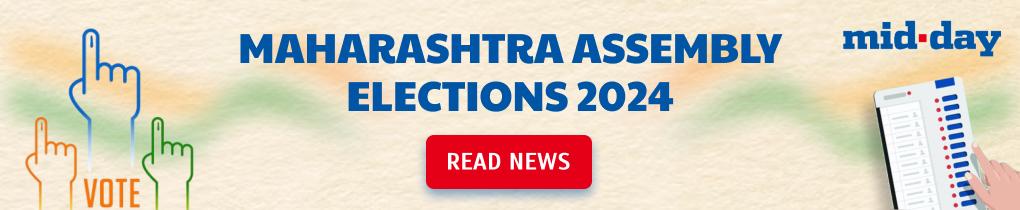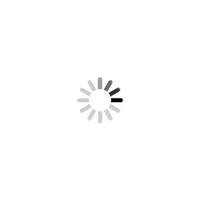A look at some of the latest updates that have been incorporated in the popular instant-message client WhatsApp


ADVERTISEMENT
>> When sharing an image on WhatsApp you will get 3 options in the corner...
- Emoji icon, which helps you add an Emoji to the picture
- Text icon, that lets you add text
- Paintbrush, which helps you finger draw on the image you're sharing
These features have been inspired by similar features available on Snapchat and Instagram.
>> Give clear replies during a conversation by using the "Reply" function, which lets you quote the original message along with your reply, which adds proper context during a chat so as to not avoid any confusion. The function can be accessed by tapping the "Reply" arrow button on top
>> You can now easily add GIFs by going to attachments>Gallery, which is located next to Images and Videos. The receiver can tap to play it if he/she has a compatible WhatsApp version.
>> Control your privacy on WhatsApp by going to Settings>Account and then unchecking the box next to the option - "Share my account info". This feature was introduced after the announcement of WhatsApp sharing user information with Facebook, which led to a negative backlash.
>> Now, shooting photos and videos on your phone through WhatsApp has become easier. A Flash option for the front camera, while taking a selfie helps brighten the entire screen thus casting more light on your face. A double tap option helps switch between Front and Rear cameras and you can also slide two fingers up and down for zooming in or out.
>> Text formatting tools like Bold, Italics and Strikethrough have been introduced, which can be simply used. The bold text feature can be accessed by adding an asterix (*) to both sides of the text, the italics by adding an underscore (_) and a for Strikethrough a tilde (~).
>> WhatsApp users on the Windows Phone can now avail of Microsoft’s OneDrive for their file and message storage backup needs. Just like Google Drive it lets them backup their WhatsApp messages, images, and videos.
>> The @Mentions feature is a god send for WhatsApp users during Group Chats. If they wish to converse with a particular person, then all they need to do is @symbol in a group chat after which a menu listing all the people in the group will pop-up. After selecting the person they want to message the latter will receive a notification that they have been mentioned in the chat. But, for your own mentions, you might see your contact number instead of your name, which can be changed by adding yourself as a contact in your smartphone's address book.
 Subscribe today by clicking the link and stay updated with the latest news!" Click here!
Subscribe today by clicking the link and stay updated with the latest news!" Click here!